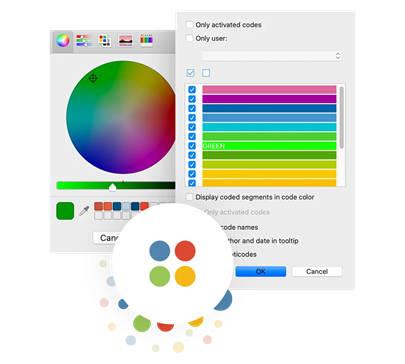FEATURES
The missing piece to your research analysis.
Questions, Themes & Theories
MAXQDA 2022 introduces a brand new and innovative workspace to gather important visualization, notes, segments, and other analytics results! The new QTT supports you during the analysis phase after coding and is the perfect tool to collect relevant insights and develop new theories.
Organize your thoughts and data

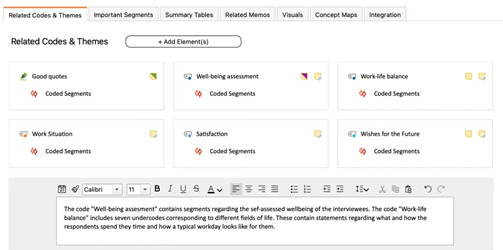
Store analytical findings by topic
Organize your material by topic or research questions and add conclusions, theories, and insights as you go. Insert related memos, codes, summary tables and visualizations into your worksheet(s).
Send Elemente to QTT
Send visualizations, concept maps, or individual coded segments directly to a QTT worksheet. Instead of saving a screenshot and forgetting where you stored it on your computer, save and organize all your important results within your MAXQDA projects – together with your notes and insights.
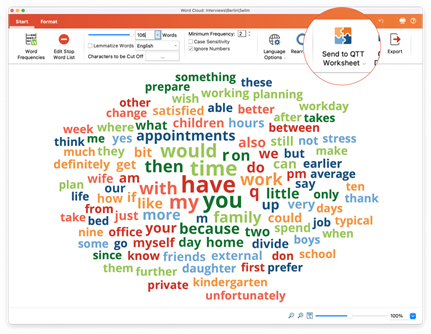
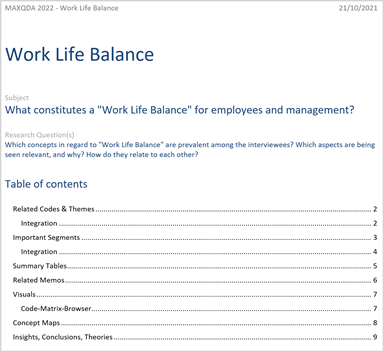
Share your conclusions
When working with the QTT, many insights and conclusions emerge that can become important parts of the final report. Therefore, you can export an entire worksheet as a Word file or copy individual elements and areas to any program via the clipboard. Export everything you have gathered for one research question at once to finalize your reports.
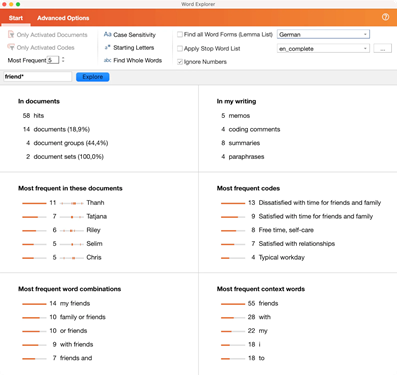
One word, multiple perspectives.
Word Explorer
Search for a word or a phrase and explore them in an interactive dashboard. Find out where in your data the search items occurs and which other topics are mentioned close by.
In which documents does the word “friend” occur frequently and in which summaries and paraphrases? Which words frequently occur together with “friend” in a sentence? Explore how a word or phrase is used in your project data in a new dashboard with our new Word Explorer.
Word occurrences in selected documents
Find out in which documents the search term occurs most frequently and where the search hits occur in the document. For example, the search hits for the document “Tatjana” are mostly in the middle of the text, followed by a search hit in the last quarter.
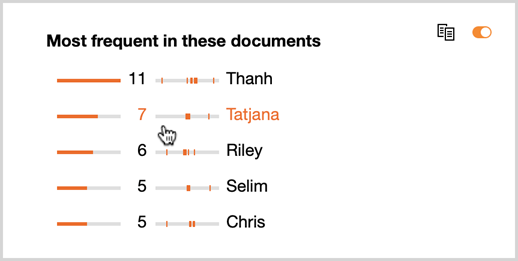
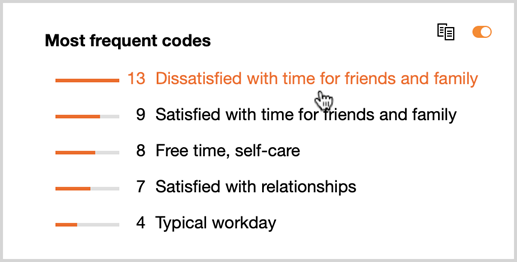
Code frequency
With the word explorer you have the possibility to identify the codes that were most frequently assigned to text passages with search hits. The frequencies are visualized, so that differences between codes can be assessed easily.
Word combinations
Identify the most frequent 2- to 4-word combinations that contain the search term and explore the search hits in detail. With a stop word list, you can exclude all word combinations containing a word from the selected list.
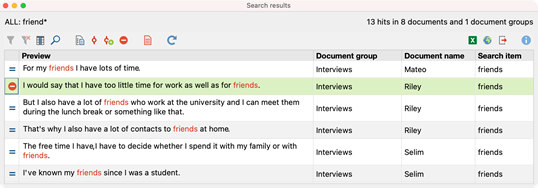
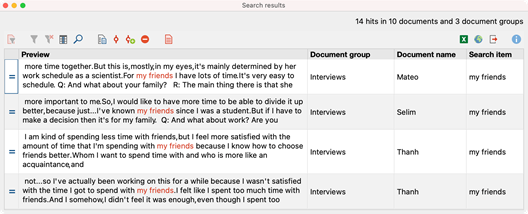
Word Context
Find out which words the search item is most frequently combined with, and which words appear in a set number of words before and after the search item. Detect the most frequent words within a definable distance around the search hits. By default, the 5 words before the search hit and the 5 words after it are included and only words within the same sentence are considered.
Create powerful visualizations.
MAXQDA Visual Tools
Visualize the dynamics of an interview with a document portrait, compare code frequencies and distributions across your data or discover patterns or connections. Thanks to the interactive connection between your visualizations with your MAXQDA data, you’ll never lose sight of the big picture.
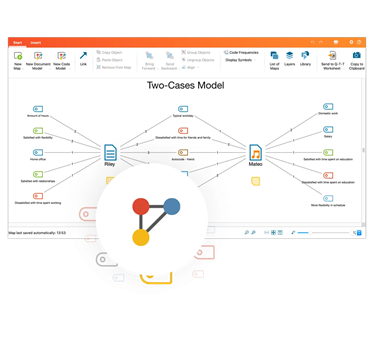
MAXMaps
Illustrate your analytical process and its results in constant interactive connection to your data and freely add project elements (overlapping codes, memos, etc.). Use automatic templates to quickly get started or use the tool freely, like a true mind mapping software package.
Code Matrix Browser
Visualize how your codes are distributed across your data. The results are interactive and you can jump right to the original source of a code occurrence, or export the matrix to SPSS or Excel.
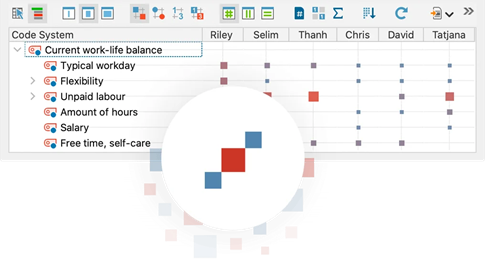
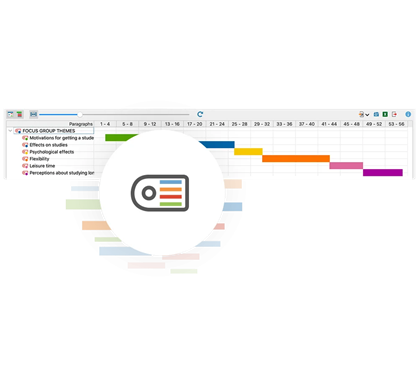
Codeline
The MAXQDA Codeline offers a fast and comprehensive view of the codes assigned to a text to enhance your text analysis. The diagram is interactive – just click on a symbol in a cell of the matrix and the text passage will show up in your document window.
Code Relations Browser
The Code Relations Browser shows the overlapping of your codes in a chosen document. This makes it easy to quickly identify possible connections between codes. The tool is also a good way to test the quality of your code system.
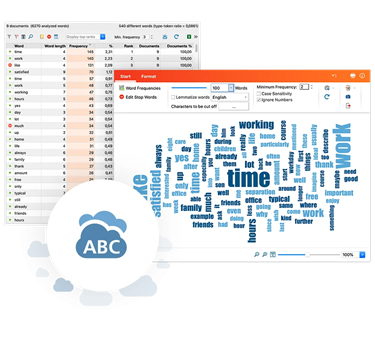
Word Cloud
The MAXQDA Word Cloud helps you to quickly visualize the most frequent words used in your documents. Using the different font sizes, you can immediately see which words have been used most and which have been used least frequently. MAXQDA also arranges the words in alphabetical order.
Document Portrait
The Document Portrait displays any text as a potrait of either all or specific, selected codes assigned throughout the text. Choose colors for your code to assist you in your analysis, e.g. a special color for emotional factors (red) or economical factors (green). At one glance you will be able to tell which factors played an important role at what point of your interviews.
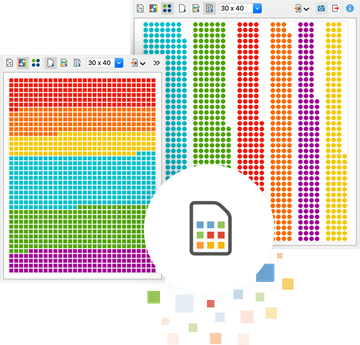
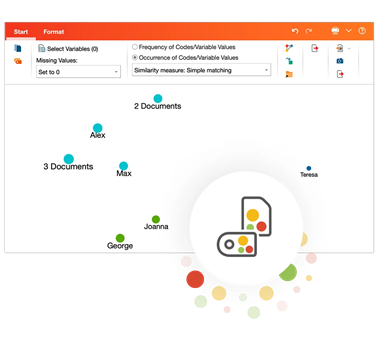
Code and Document Maps
Visualize codes or documents as if they were on a map. The more similar two documents have been coded or the more similar two codes have been applied, the closer they are to each other on the map. The map can then be exported as an image or saved as a map in MAXMaps. This is an ideal tool for clustering cases and for in-depth explorations of identified groups.
Document Comparison Chart
With a single mouse click, you get a powerful chart, can compare texts at a glance and find out which codes have been assigned in which paragraphs. You are completely free to decide which codes and texts should be included in the comparison.
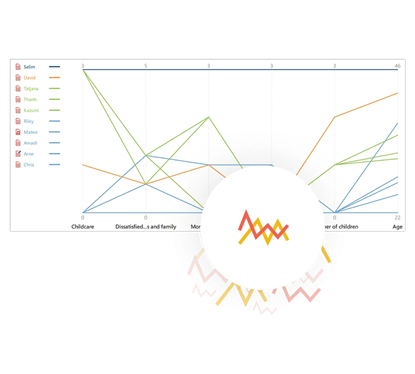
Profile Comparison Chart
Visually compare documents, focus group speakers, document groups or sets. Explore patterns in code assignments and variable values and create typologies. Use colors to visually identify similar or opposite groups. While analyzing coding patterns for documents groups and sets, choose between the sum, mean, or median of coded segments.
Flexible color assignments
MAXQDA offers you more than 1,000,000 colors to use with your qualitative analysis. Assign them freely to codes, subcodes or texts. Color assignments are user-controlled and can be used functionally, not just merely as an aesthetic accessory. You can set any of your color stripes to invisible in order to work as easily and organized as possible (e.g. you can hide codings from another team member or from a specific code).