EndNote – Functionalities
Think Globally, Work Locally — Library Sharing
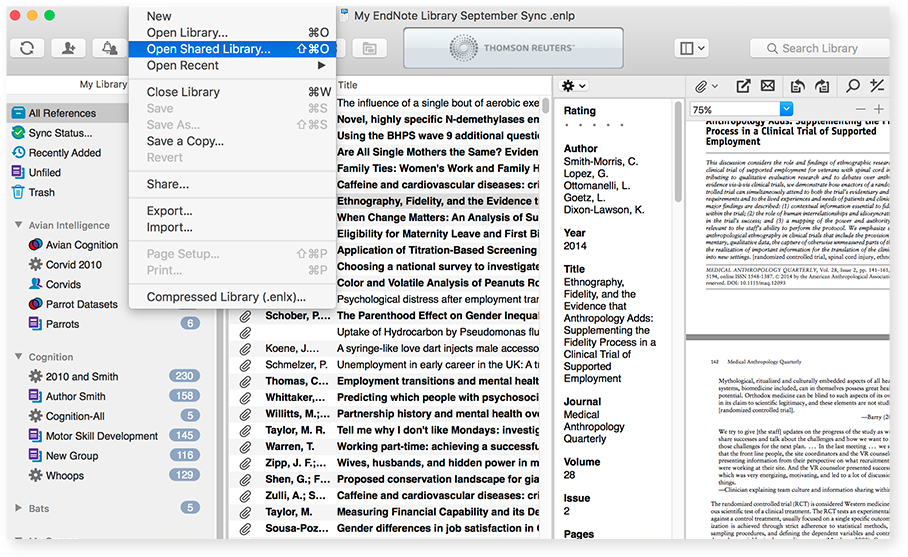
How It Works:
- You can share with anyone using EndNote X7 or X8 (up to 100 people)
- Share your entire EndNote library, including references, PDFs, and annotations
- Everyone can add to, annotate and use the library – at the same time
- Review the activity of the changes your collaborators are making
- There’s no charge for sharing, no library size limit and no charge for unlimited cloud storage
How To Share Your Library Or Create A New Team Library
Whether you want to share your existing EndNote library or work as a team to create a new library from scratch, it’s easy to get started.
Since sharing relies on our sync services, you must first set up your EndNote account and fully sync your library before you can share. If you’ve already done this, then just go to File > Share and enter the email addresses of the people you want to collaborate with. If you haven’t, start by clicking the Sync icon on the toolbar. You will be prompted to enter your account credentials or create a new account, if you haven’t done so already. Once your account is created and your library is fully synced, you can begin sharing.
Sync times can vary depending on the size of your library. Be sure to check the Sync Status, located in the My Library panel, to make sure your library is fully synced before sharing.
How To Join A Library Someone Has Shared With You:
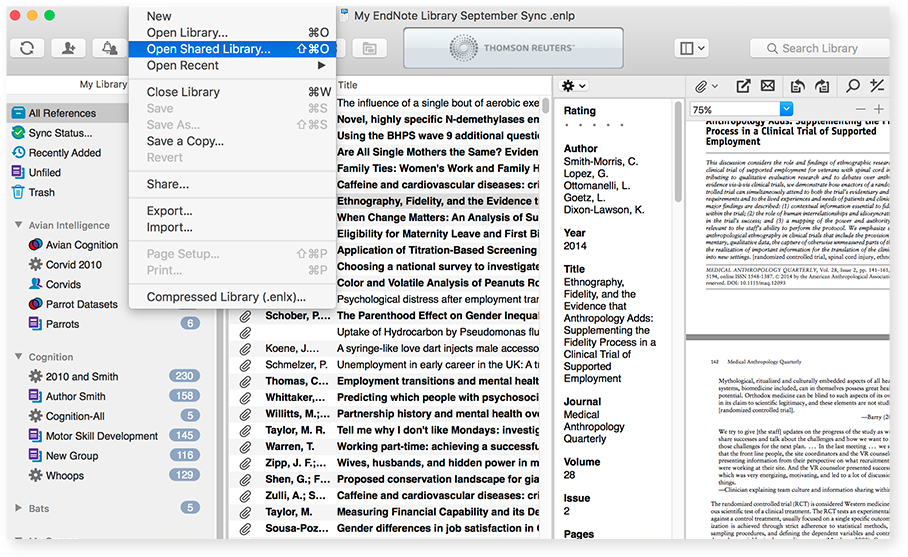
- Create an EndNote account and connect it to your desktop version of EndNote.
- In the Preferences menu, select Sync. Follow the instructions to log in or set up a new account.
- Once connected, select File > Open Shared Library
- There’s no charge for sharing, no library size limit and no charge for unlimited cloud storage
Start sharing! You can now add to, annotate and use the library, even if others are using it at the same time.
*Library sharing available in X7 & X8 only.
How many libraries can I share?
You can share one library from your Mac or Windows desktop. The library that you share will also be the library that you can access online at my.endnote.com or on your iPad using the EndNote for iPad app. There is no limit to the number of libraries that can be shared with you by others.
Can I access a shared library from anywhere?
If you are the one who shared the library, you have access to this library on your desktop, online, or on your iPad. If you have been invited to access someone else’s library, you can only access this library from your desktop.
What if I no longer want to share my library?
You can easily control access to your library from your desktop version of EndNote X7. Add or remove individual access by going to File > Share.
EndNote essentials
New to the EndNote world? Whether you’re writing a paper or manuscript, leading a research project, maintaining a CV, teaching a course or applying for a grant, here’s how EndNote helps:
- Makes your literature search fast and productive
- Builds an organized research library
- Collects full-text PDFs and adds your notes and annotations
- Delivers the famously easy Cite While You Write in Microsoft® Word
- Creates perfectly formatted bibliographies, endnotes and in-text citations
- Loves Mac® and Windows® equally
- Keeps it all synced up – on your desktop, online and on the iPad® app
More Details On How To Share An EndNote Research Library
Who can I share my library with?
Anyone who has EndNote X7 or X8, no matter where they are located. EndNote library sharing is not restricted to people within the same firewall or organization.
